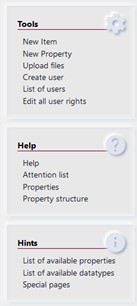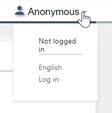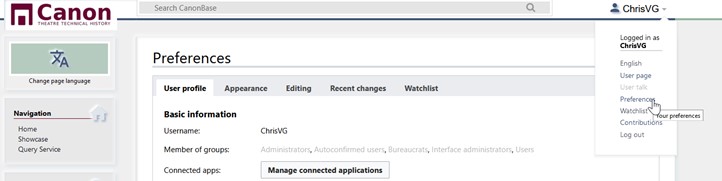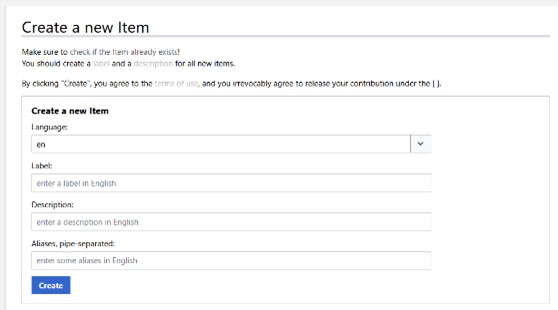Help:Adding and editing information
We assume you work with limited amounts of information in this chapter
Contents
Logging in
Once you have an account, you can log in by clicking the anonymous profile on the top-right of the page.
Once you are logged in, you will see a series of tools on the left side bar. These are the tools you need to edit and change information. Moreover, you will have some extra links that show you helpful information to make your work easier.
Issues with logging in""" Somethimes when you need to log in again, with some pages open, the system won't react to your login.If this occurs, right-click on the login link and login in a frech page.
Setting your preferences
Before you continue working, take a moment to adapt your preferences. Most important is to set your preferred language and your full name straight.
When you are working in multiples languages, you can always change your language temporary by clicking the change page language.
Creating a new item
To create a new item, click on the New item link in the left pane. You will see the Create new item screen now.
Choose the language you will be entering in and fill the label, description and aliases (if needed)
Click the create button.
From this moment on the item exists and has a Q-number. You can start editing the item now.
A common language
Working in a multilingual environment is a challenge. Therefore we use English as a common language. Therefore we like to have all items in English and in as much other languages as possible. So if you create a new item, try to add English information as well as information in your own language in the header (Label, Description, also known as).
Editing an item
Adding statements
Value lists
To keep consistency in the used values, and to ensure that overviews contain all the information that is available, we use standardised language for a range of different properties. In other words, the property should only use the values that are in this list.
Each value list has one or more properties connected to it. For example, the property Field (P19) can only contain the values that we defined in advance in the Value list Field (Q39).
For an overview of value lists see value list (Q30777)
Tree values
Some property values are not defined in lists, but should be part of the tree structure that defines the possible values. The value should always be chosen as low as possible in the tree. The value list page will not show a list of values, but a link to a tree with values. For example, the property type of equipment (P50) can have any value that is available in the equipment tree (https://tinyurl.com/2ayxtuem )
Adding extra values to a statement
Adding qualifiers
Translating an item
There are two parts in a translation: The header (label, description and aliases) and the statements. First of all you should check if an item header needs translation. Some items like names of persons, cities, books, etc. do not need to be translated. If the header needs translation, click edit and add or change information. Don’t forget to click save when you are ready. You will notice that a lot of the translation is already done. (The more you have translated, the less statement-parts need to be translated.) • The property in the statement will probably already be translated. (We do this in a separate batch, so if it isn’t don’t bother). • Dates, translate automatically in the format for the language • Geographical information and numbers don’t need translation • Links to other items are translated in the items page. So what’s left is language dependant information like [context]. You can translate this by adding a value and filling it in the right language. We do not translate [note] and other internal information.
Merging two items
Ensure this is really a double (see rules for splitting theatres etc.) Easiest to mark one as old (ideally the one with the least information Check links to the item ex. sources etc. (replace in the source) Transfer information from the old version to the new one. Remove the properties that have been transferred. Add property [available for reuse] with value your initials